The Information sidebar
Once you have uploaded audio assets into your Bridge.audio library, there is a lot you can do to enrich your tracks with additional information.
To add information to a track, select it and then click the button Edit Information. A sidebar will open, with all the possible information you can add to the track.

There are several sections available in the metadata panel:
Details
 In here you will find basic information about the track, that is:
In here you will find basic information about the track, that is:
- Title
- Artist
- Album
- ISRC
- BPM
- Rating
- Recording date
- Label
- Author(s)
- Composer(s)
- ISWC
- Publisher
- Comment
- Lyrics
Album


This part is dedicated to the support of the track metadata. It includes Artwork, Type, Release date, UPC, and Total tracks.
ℹ️ There is a specific information editing process to follow when it comes to modifying the support/album of a track. If you want to modify the album’s name or the information about the album (including its artwork), go to the Support section of the Edit Information window. Then click on Edit. A page dedicated to the album you are dealing with will open. Now you will be able to upload/change the artwork for the album, and edit its name, artist(s), type, date of release, and UPC. To save time and clicks, you can also go directly to the page dedicated to the album you want to edit, simply by clicking on its name from your library.
Tags
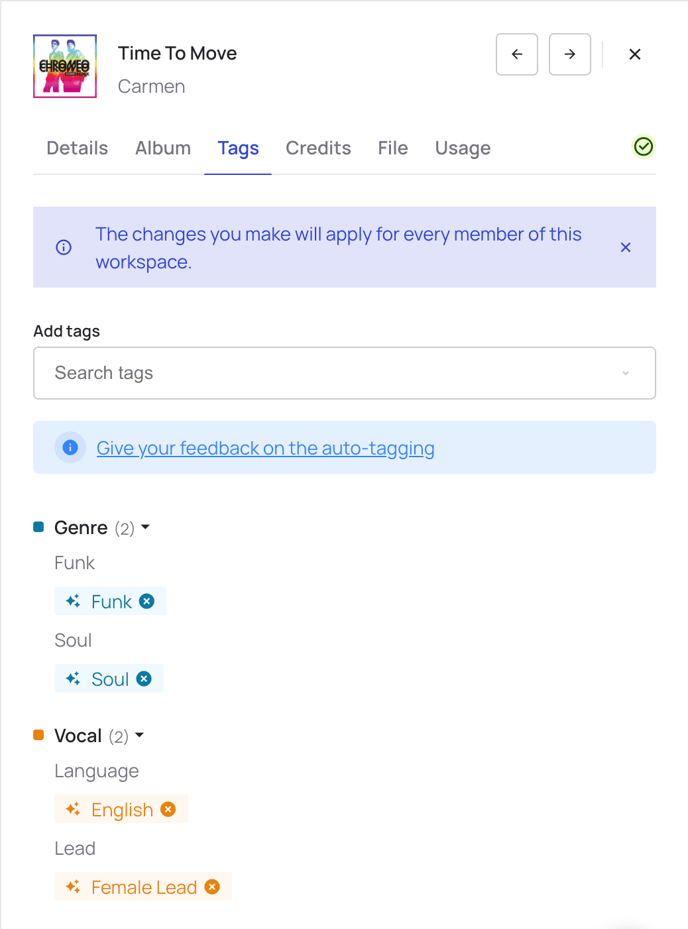
- Genre
- Vocal
- Instruments
- Mood
- Mouvement
- Lyrics
- Other
- You can also create your own Custom tags!
Credits
File
- Length
- Type
- Size
- Bitrate
- Date last updated
- Date added
- Added by.
You can also perform a Replace Audio File from this tab.
ℹ️ For most fields in the metadata panel, saving is automatic after you performed some changes. However you may have to click Save to confirm changes on specific actions.
Add/Edit metadata for multiple tracks
Of course, you might want to add or change metadata for several tracks at the same time. To do so, just select each track you want the additional information to apply to. Then click Edit Information on the black lateral bar displayed down your screen.
❓Why are metadata missing after uploading tracks to Bridge.audio?
The rule is simple: it all depends on the metadata that was encoded on your track before uploading it to your Bridge library.
We are able to carry and convert all the metadata your files may contain (especially ID3 fields). So if your track was properly tagged before upload on Bridge (for example with an artwork, ISRC code, lyrics…) then you’ll retrieve all those information after upload on your library. However if no metadata were saved on your file, we cannot do any magic 🎩
There is one exception to all that: WAV files. As you probably know, this format is great for streaming quality, yet very bad to carry metadata. This is an issue for the entire industry…
Tags
For information about the tag system on Bridge.audio, click here
Lyrics
For any track in your library, you can attach lyrics. Simply go the Details section of the Information sidebar, and copy and paste the lyrics in the dedicated field.
Artworks
There are two types of artworks you can enrich your library with: a support/album artwork, and an artist artwork.
- To add an artwork to an album. Click on the album name on your library. You will be directed to the page specific to that album. Click the … button and select Edit Album. Then you can click Change next to the album artwork, to upload a new picture.
- To add an artwork to an artist. Click on the artist name on your library. You will be directed to the page specific to that artist. Click Edit Artist, then you can add or change the picture associated with it.
Keep in mind that when you select multiple tracks in your library, the option to change the support artwork will only be available if all the tracks you selected are listed as part of the same support/album. To do so, use the EDIT INFORMATION section.
